Sourcing will be needed for the agent when the item the customer purchases is OOS/Obsolete/Long lead time. There are different treatments for different types of customers. For:
– Marketplace: The agent will do the Sourcing by sending the RFQ (Request for Quotation) e-mail to the supplier.
– Enterprise: The agent will raise RFS (Request for Sourcing) to IS (Inside Sales). Below are the steps to raise RFS (Request for Sourcing) via Sourcing Tools:
- Login to sourcing.eezee.sg. You will be automatically login once you log in to https://admin.eezee.sg/
- Click on ‘RFS’ (Request for Sourcing)
- You will be redirected to the sourcing request page Click on ‘New Sourcing Request’
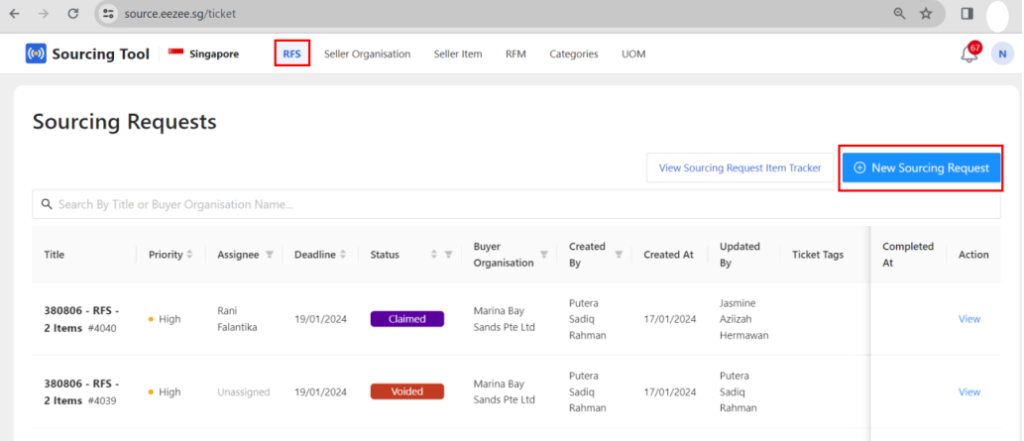
- Filling out the required information
- Buyer organization (Fill in by customer company name)
- Ticket title (Can be filled by customer ticket number, RFS (Request for Sourcing), and item requested)
- Priority (Choose Normal, High, or Urgent)
- Select date (Put the deadline when the ticket is required to be done)
- Ticket tag (FD ticket number for reference)
- Search for the user (fill in your email address)
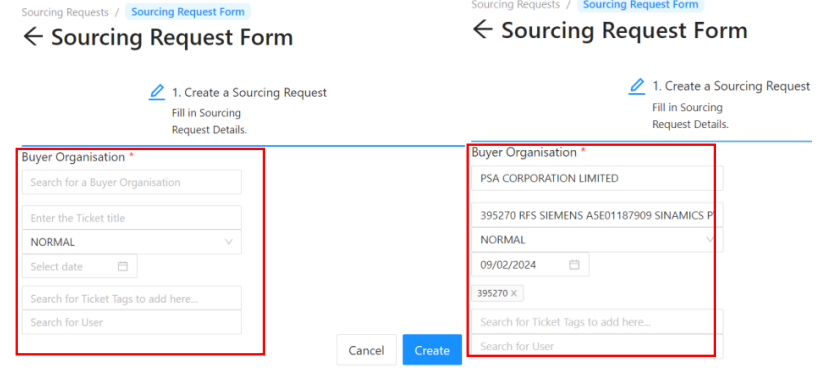
- Click on ‘Create’ below the form
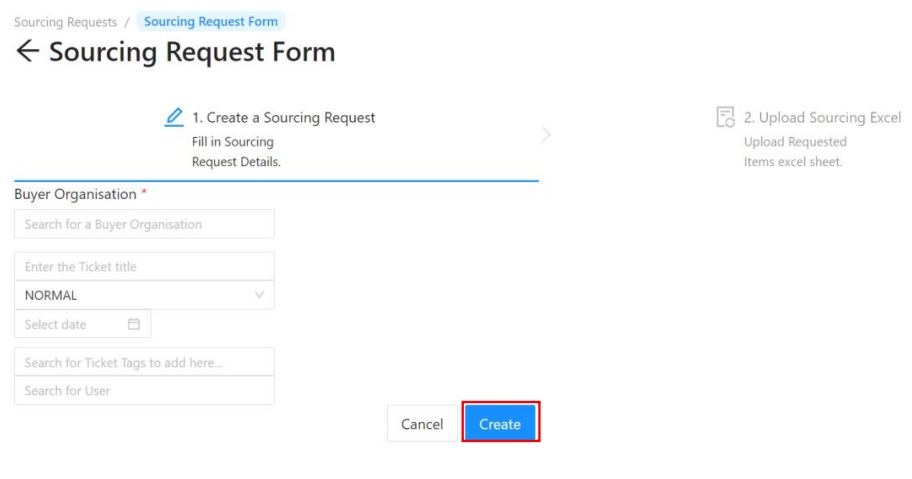
- After creating the RFS, you will be redirected to the right-side column that request you to download the template. Click on ‘Download Template’
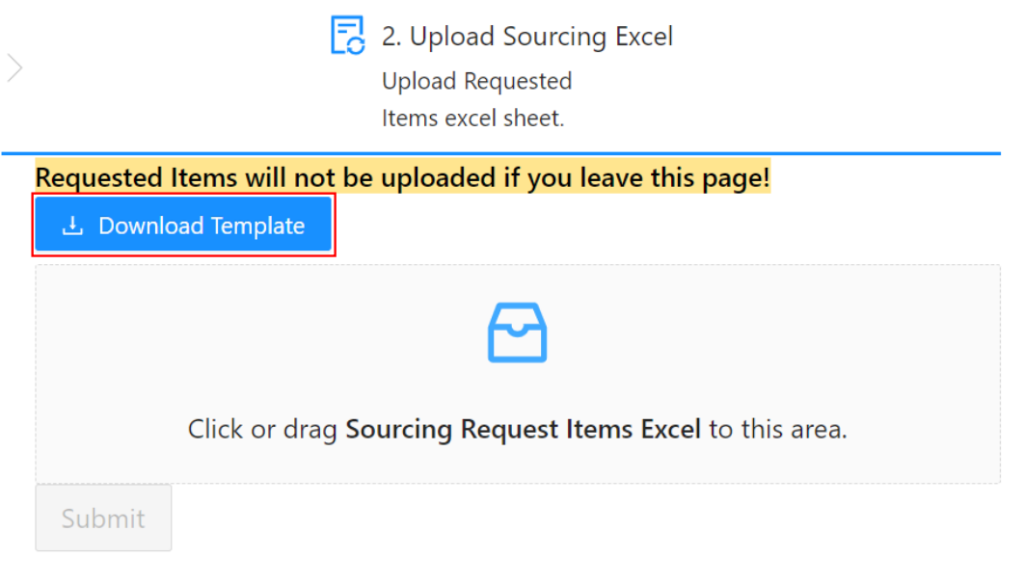
- Open your download folder
- Open the file that you just downloaded
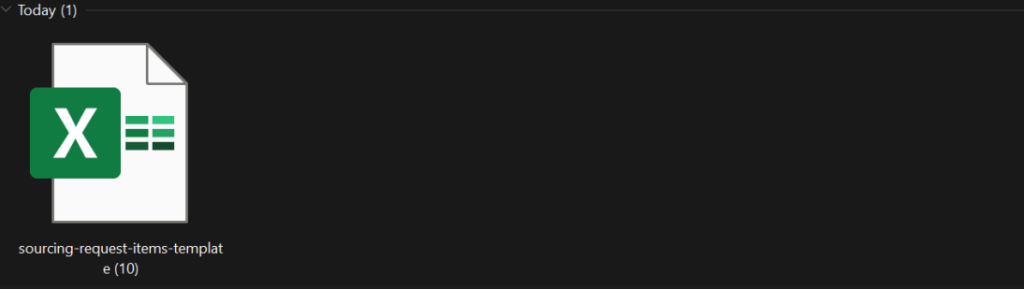
- Fill the Excel form with the required information (On row 4 and below) For a column with the ‘required’ sign, it is compulsory to fill in a. Title or name of required item (name of the item that is requested by customer) b. Quantity (The quantity that is requested by the customer) c. Brand (Brand of the item that is requested by the customer) d. Model number (Model/part number of the item) e. Budget (Selling price to the customer before GST) f. Deadline (The latest timeline to get back to customer) g. Freshdesk ticket (Customer ticket or any ticket related to the request)

- After the Excel is filled, save the file
- Back to the sourcing tools window
- Click on the box icon and import the Excel file
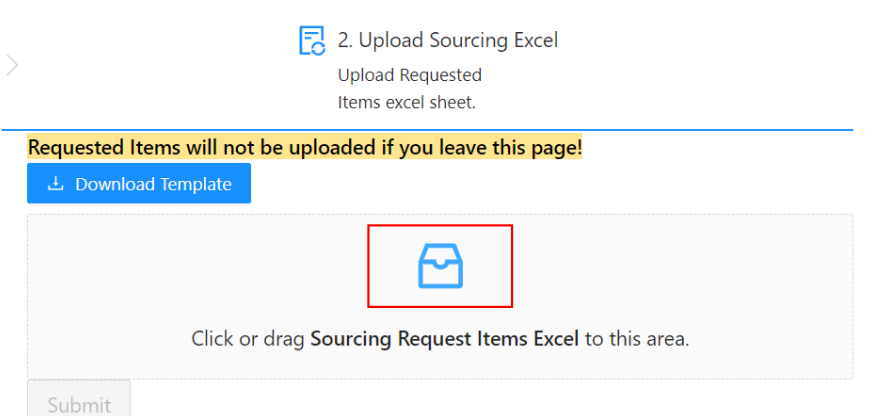
- Click on ‘Submit’
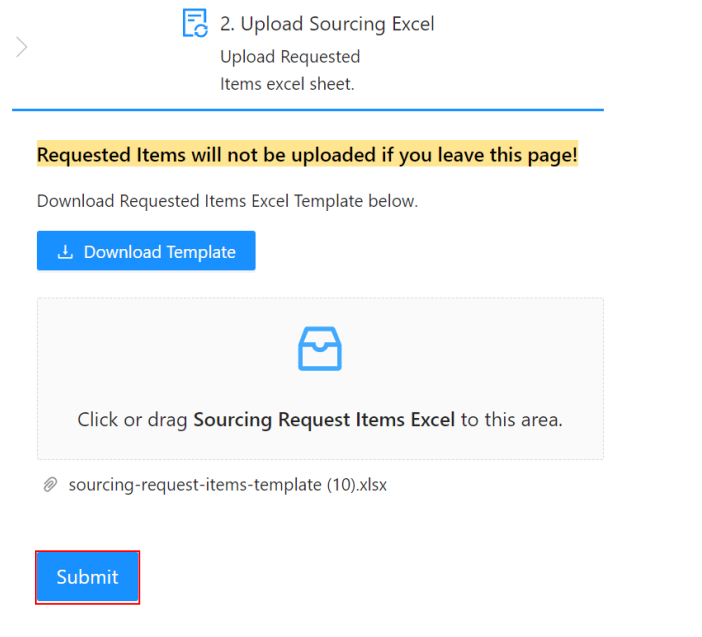
- After submission, page will be appeared as below
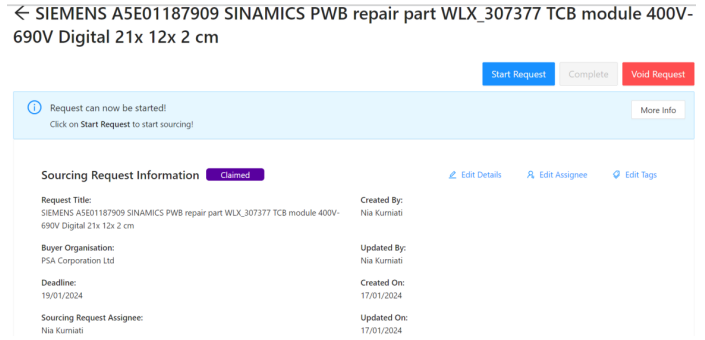
- Scroll down and you may add a comment for more context to explain more about your request (You may mention the initial seller that is no longer carrying the item).
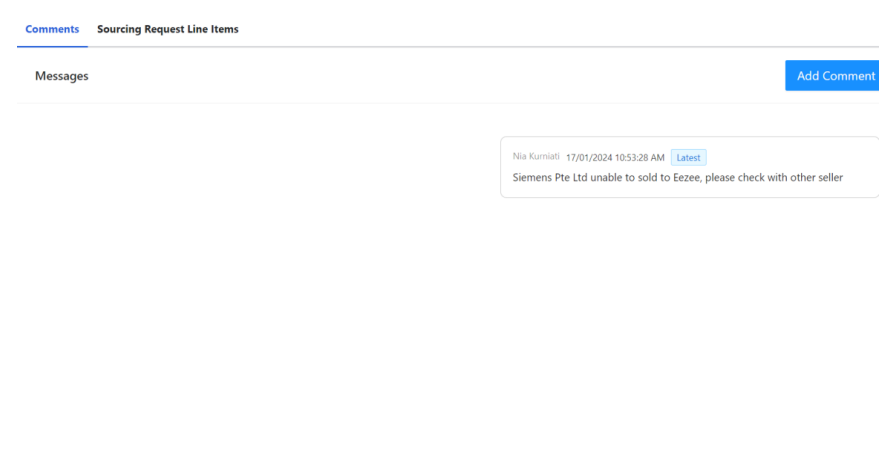
- The information that you filled in Excel file will appear on ‘Sourcing Request Line Items’ as below.
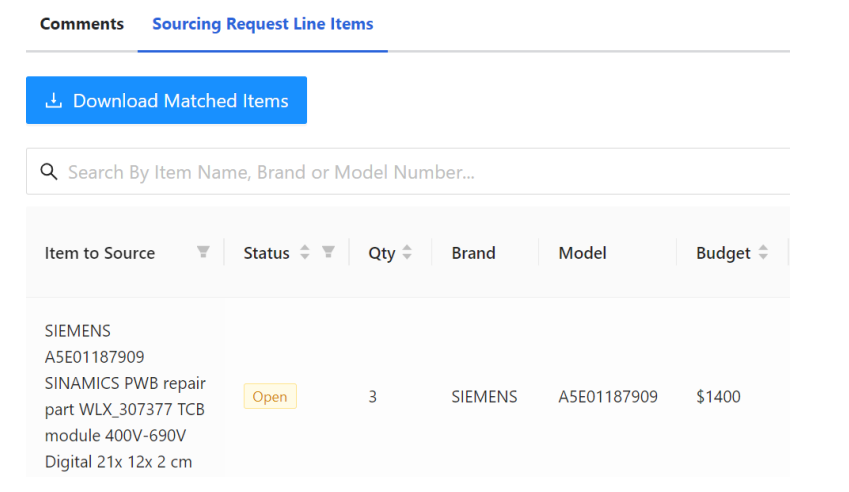
One Comment