A. Go to ‘Purchase’, click ‘Purchase Orders’, search the PO (Purchase Order) Reference, and click the PO#. 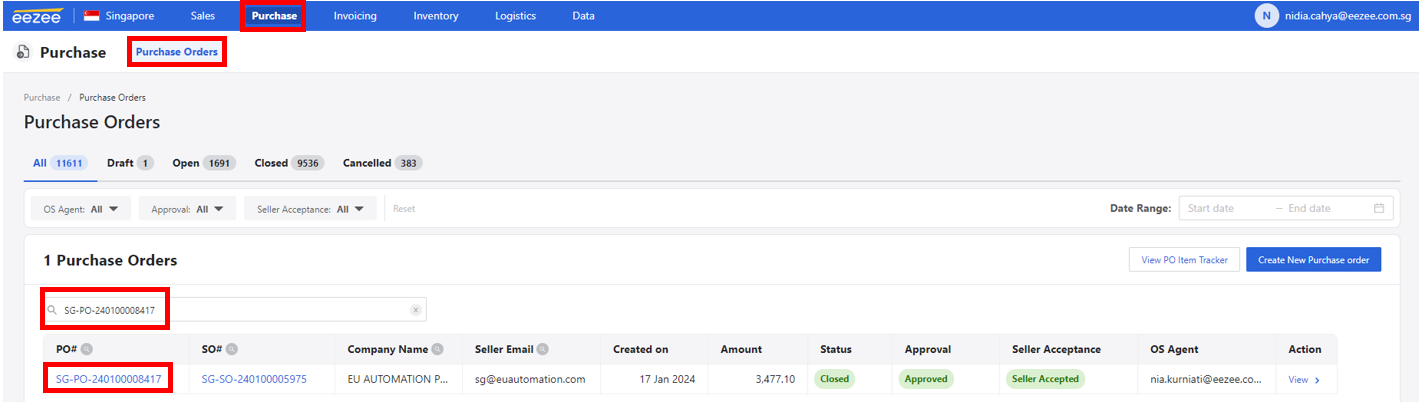 B. Tick the check box beside the Item Description. Then, click “Copy To A/P Invoice“.
B. Tick the check box beside the Item Description. Then, click “Copy To A/P Invoice“.
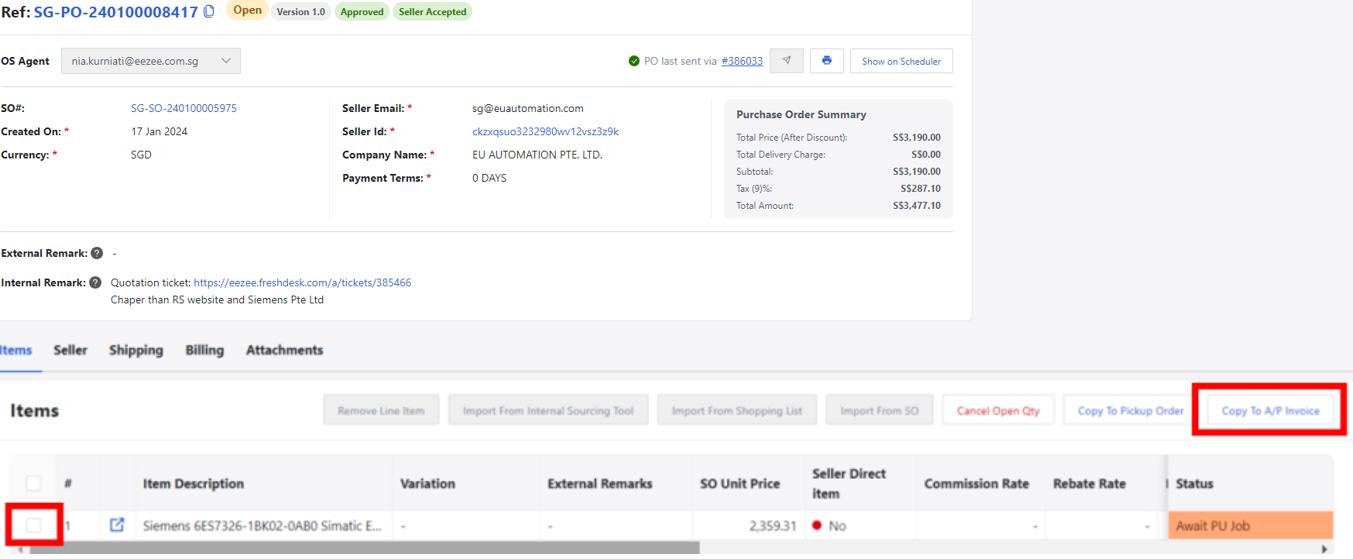
C. Make sure that the ‘Payment Terms‘, ‘Total Amount’ on the ‘Tax Invoice’ from the supplier, and A/P Invoice Summary are tallied. Click “Create A/P invoice“ button.
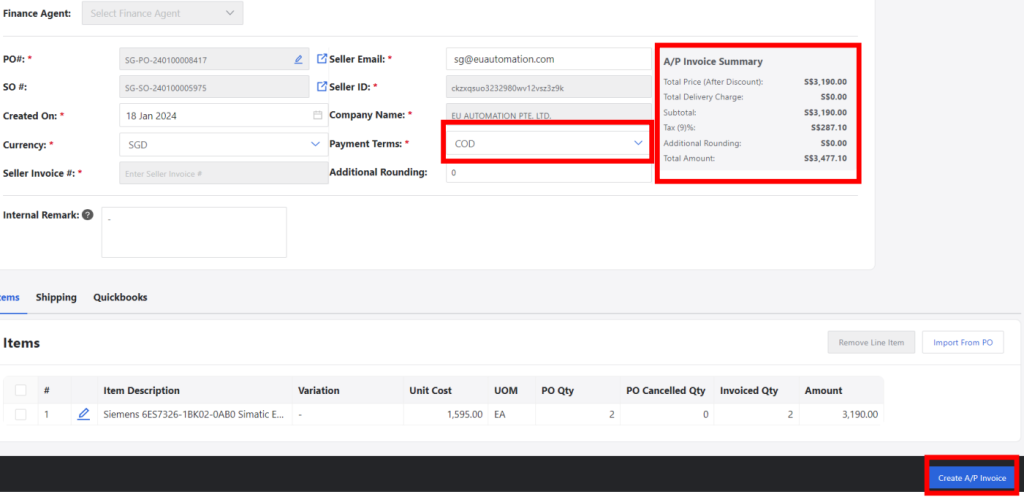
D. Go to ‘Attachments’ and click ‘Add New File’.
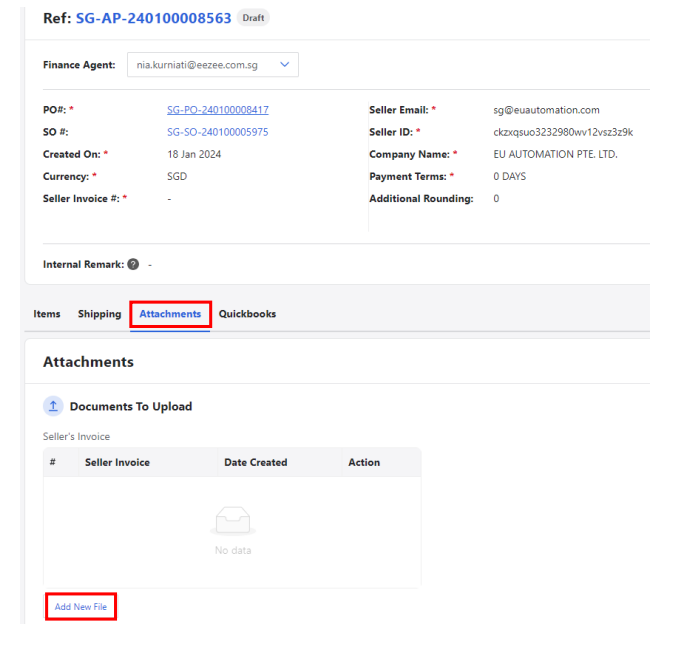
E. Fill in the Seller Invoice# from the tax invoice sent by the supplier. Upload the file and click Confirm.
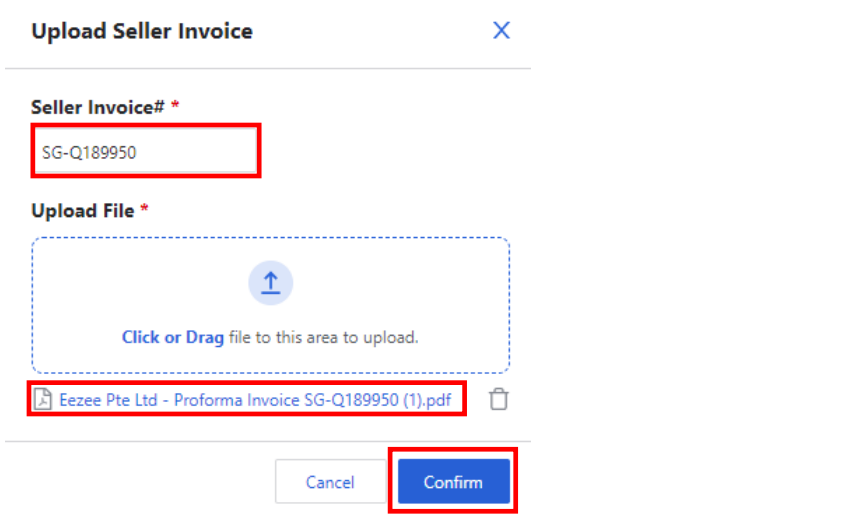
F. Click ‘Post AP Invoice’.
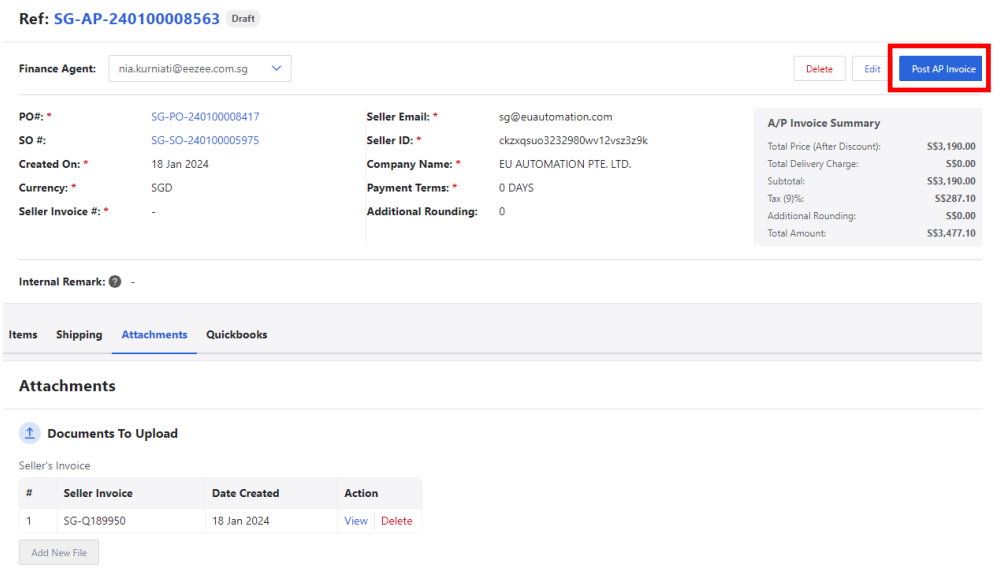
One Comment