Step 1. Go to Purchase, click Purchase Orders, search the PO (Purchase Order) Reference, and click the PO#
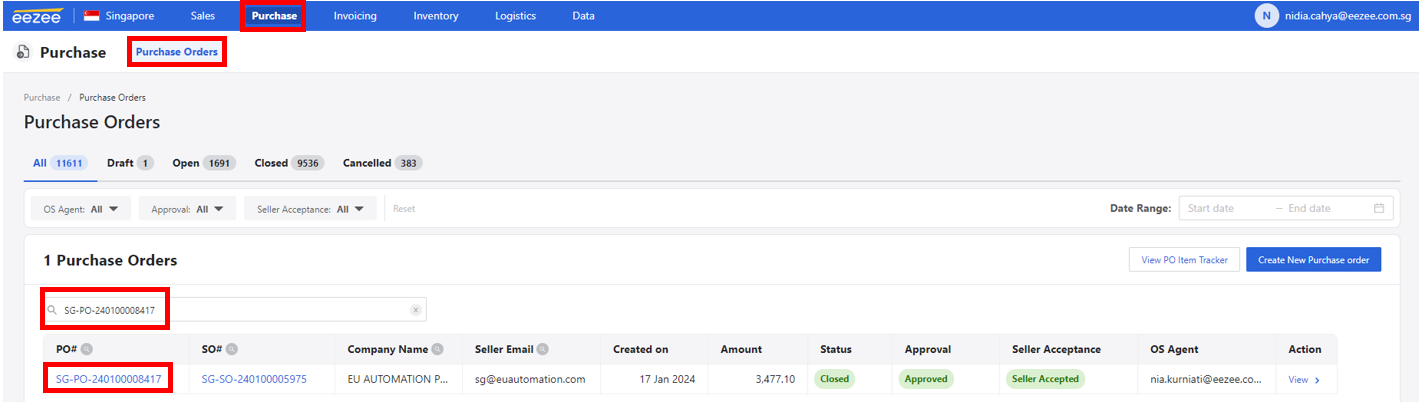
Step 2. Tick the check box beside the Item Description. Then, click ‘Copy to Pickup Order’
Note: You can only set the collection date once the supplier confirmed the pickup or delivery to Eezee Warehouse/Customer.
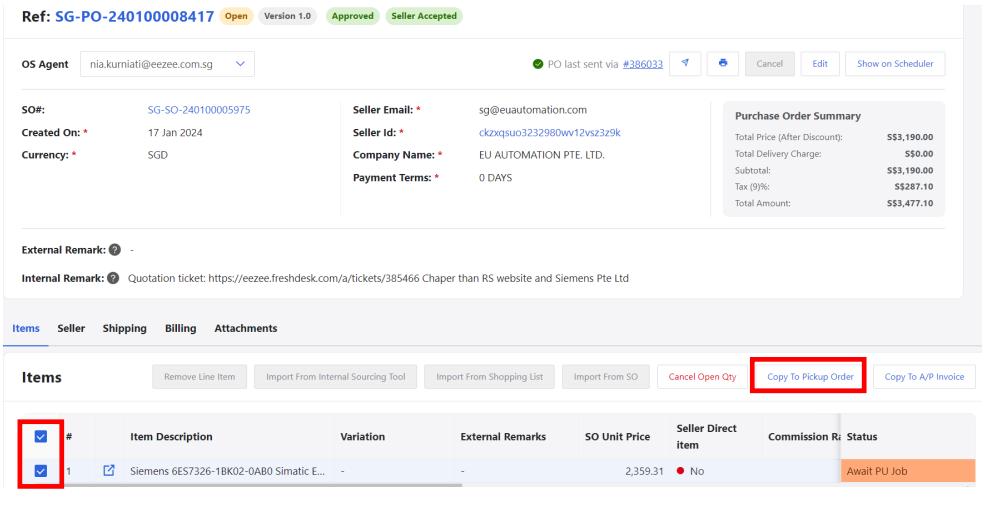
Step 3. Set the collection date on ‘Scheduled On‘ and add the timing of collection in the external remark box if there’s any.
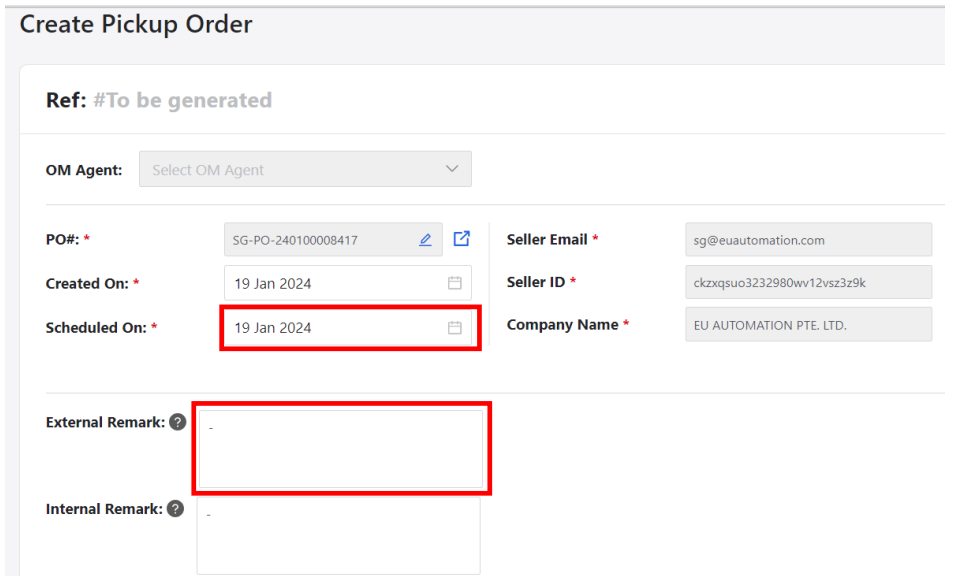
Step 4. Make sure the collection address is correct. Click ‘Create Pickup Order’ button.
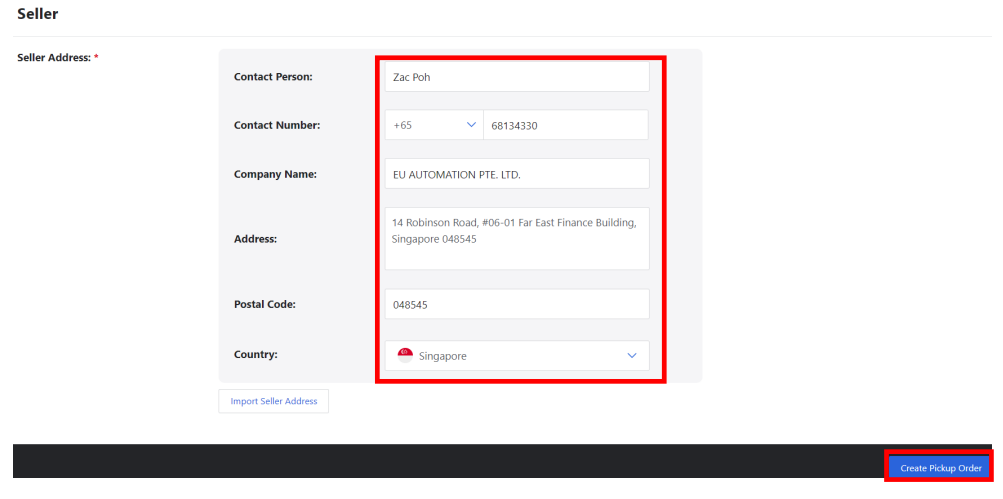
Step 5. Click ‘Show on Scheduler’. And you will be redirected to the scheduler page.
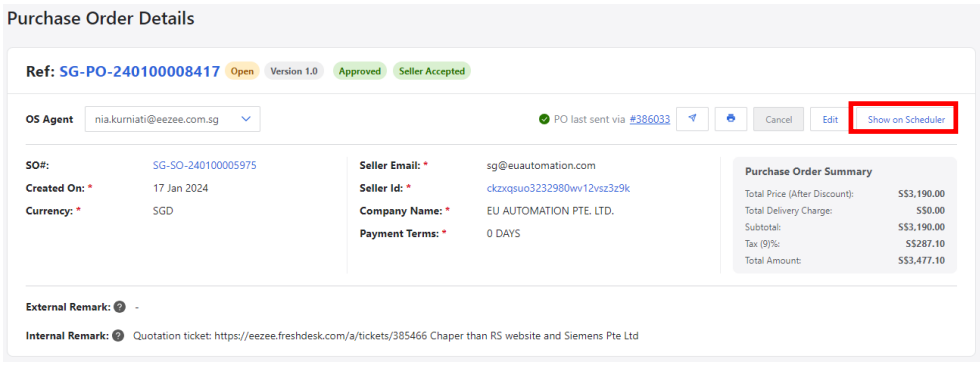
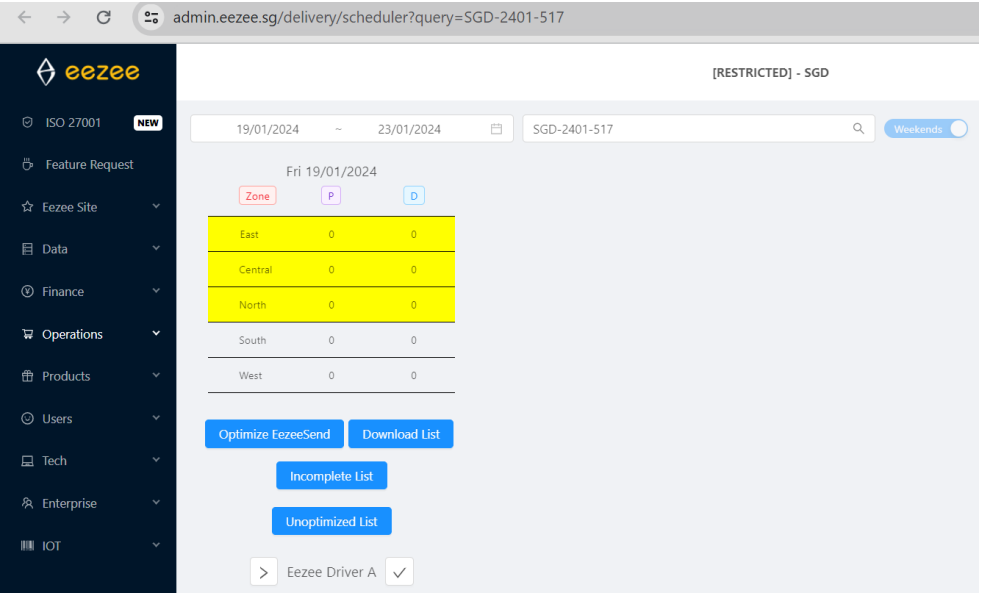
Step 6.Tick the pickup job and set the ‘Assign To’ button to Supplier Send – Eezee if supplier will deliver the order to Eezee Warehouse. If the supplier will deliver to the customer, set to Supplier Send – Cust.
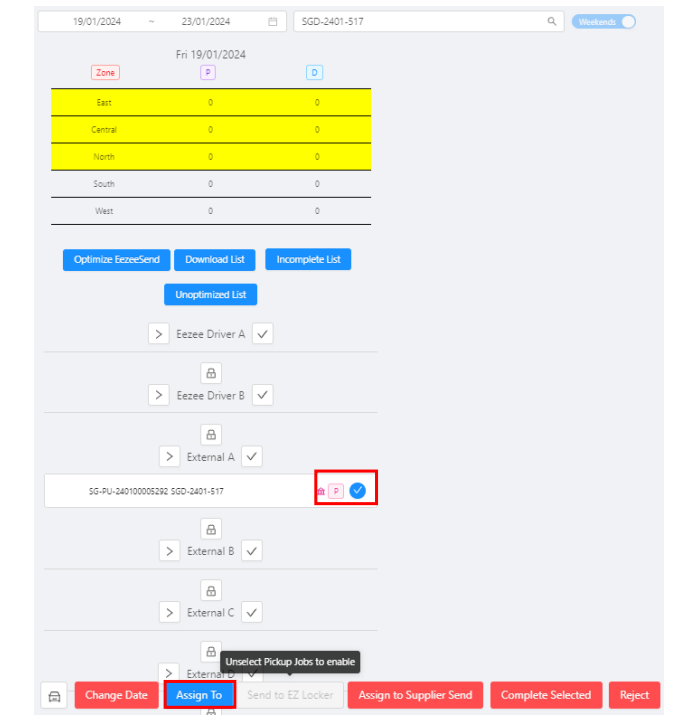
One Comment